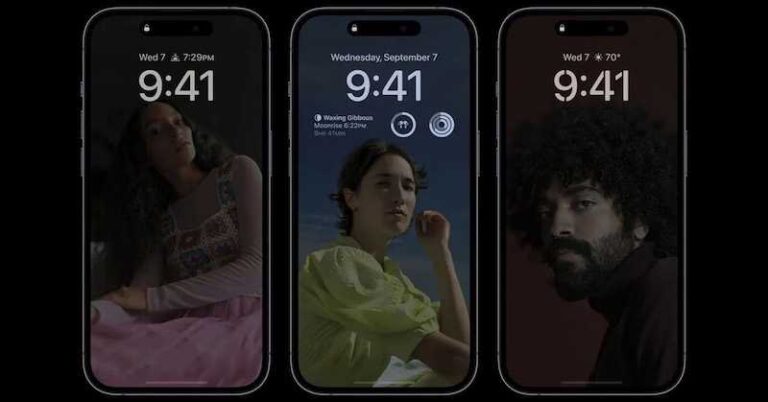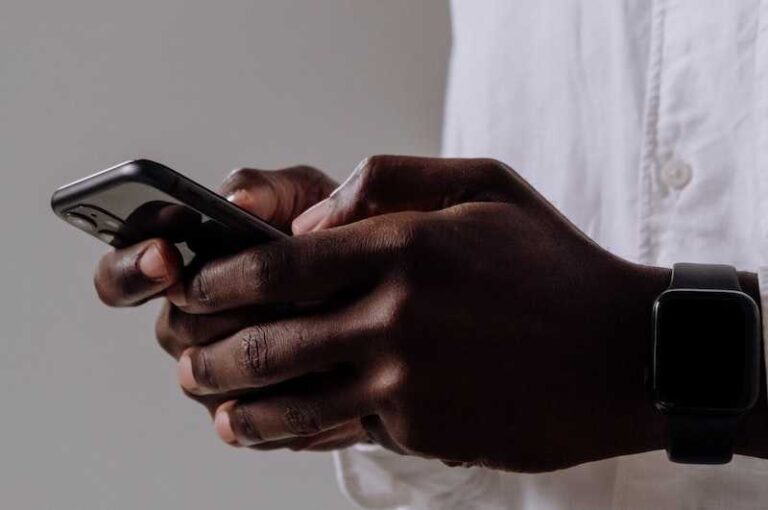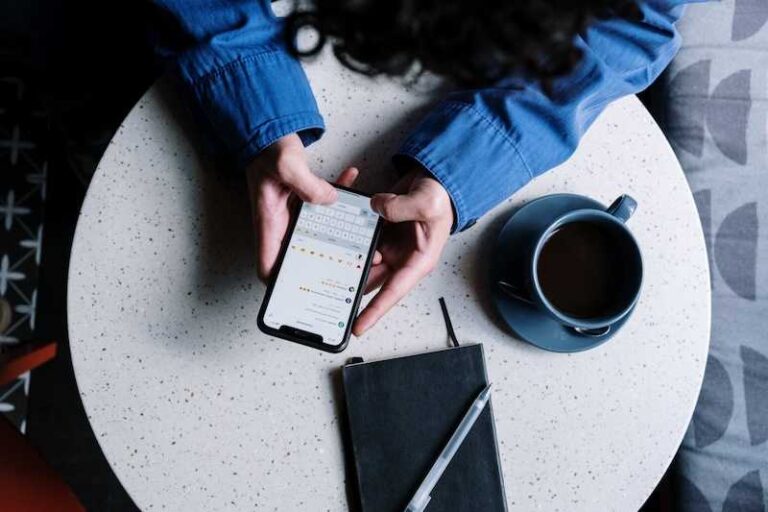How to Fix Google Pixel 2 Won’t Respond or Constantly Freezes
The adage “small but terrible” is probably one of the best ways to describe Google Pixel 2. With such a compact size, the second installment in the Pixel phone series is quite amazing how jam-packed it is in terms of features. That’s why it’s no surprise that even after years of its launch, the Android phone continues to be a top favorite among smartphone users.
However, several people have been voicing their complaints about how their Google device constantly freezes and won’t respond. If you’ve been dealing with the same issue for some time now, there are a few steps you can take to fix your phone.

Once you’ve finished each step, don’t forget to reboot your phone to check if the problem is gone. Also, take note that some of the steps below are applicable only on devices running on Android 8.0 and higher.
How to Troubleshoot and Fix Google Pixel 2 Not Responding or Constantly Freezing Issue
Method #1 – Restart Your Google Pixel 2
If your Google Pixel device is always frozen or doesn’t respond with its screen on, try holding down its power button for up to 30 seconds to reboot it. A restart may seem simple but this is often more than enough to fix most problems.
Method #2 – Check for the Latest Android Software Updates
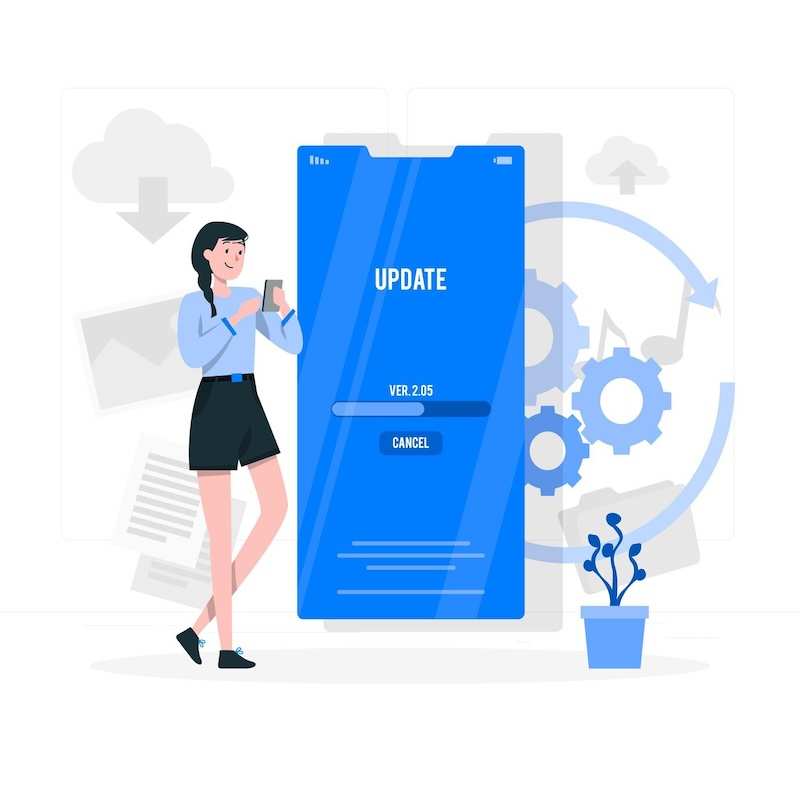
Your Google Pixel 2 phone is probably malfunctioning because you haven’t updated it to the latest software version. To rule out this cause, don’t forget to check if there are available Android updates for your device.
Open the Settings app of your phone and look for System on the lower part of the menu. Click System update. The update status will show up here. Simply follow the steps that will pop up on the screen and you’ll be good to go.
Method #3 – Update Your Apps
Just like how outdated software wreaks havoc on your system, outdated apps might also cause your Google Pixel 2 to freeze all the time and refuse to respond just when you need it to. Thus, make sure also update your apps regularly.
Launch your Google Play Store app and click the profile icon located in the upper right corner. Click Manage apps & devices. You can decide whether you’ll update a specific app or all apps under the Updates available option.
Method #4 – Check Your Phone’s Storage
A full storage won’t do your Google Pixel 2 any good so be sure to clear space whenever you get the chance. Open the Settings on your phone and click Storage. Check the amount of storage available. You can expect your phone to experience some issues like a frozen or unresponsive screen if only 10% or lower of the storage space is available. Free up as much space as possible if this is the case.
Method #5 – Close Unused Apps
Make it a point to close any app that is not in use. Open the Settings app of your Google Pixel 2. Click Apps and then choose See all apps. Click the app in question, select Force Stop, and click OK.
It will be easier for you to identify the apps that cause the issue if you list down the ones you force stop.
Wrapping It Up
The next time your Google Pixel 2 freezes or doesn’t respond, don’t hesitate to try the above solutions so you can go back to using your small but terrible phone to the fullest!