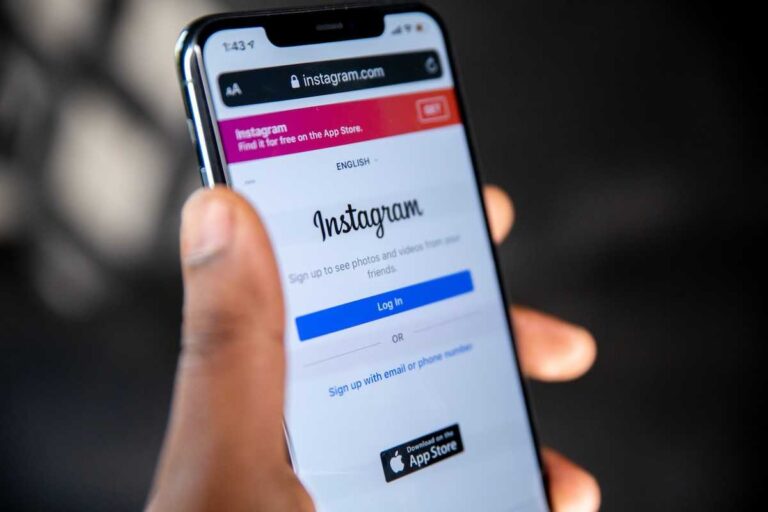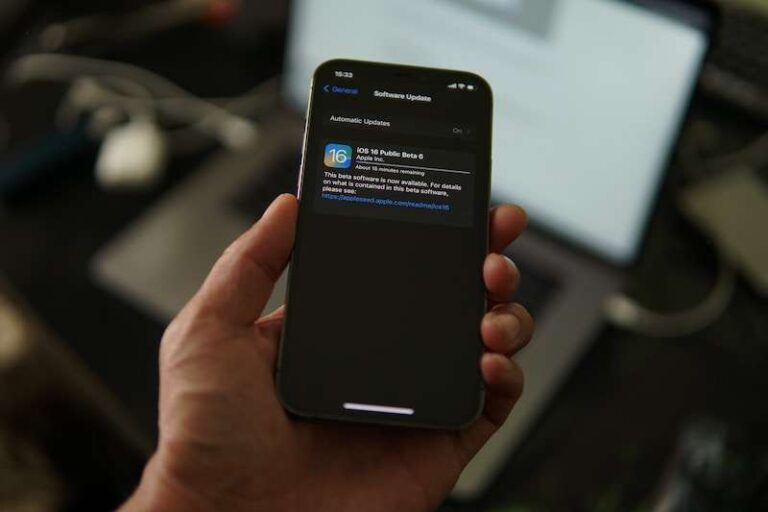Fix ‘There is a billing problem with previous purchase’ Error on iOS App Store
Have you ever tried downloading and installing a new app or game on your iPhone, only to get an error message about a “billing problem with a previous purchase”? So annoying, right? You’re excited to try the hot new app everyone’s talking about, but your mobile phone won’t let you.
We’ve all been there. The dreaded pop up that says you owe money from some random old purchase. But you don’t! What gives?
Here, I’ll walk you through some quick fixes to get rid of this error on your Apple account once and for all.
Why Does This Error Happen?
- It usually means your payment info is outdated or invalid.
- Common if an old credit card on your Apple ID expired.
- Can happen if a previous charge didn’t go through fully.
- Indicates an issue “authorizing” your account for new purchases.
Basically, Apple can’t verify your payment method to approve new downloads. Easy enough to remedy though!
The full error message that might appear on your iPhone screen should look like this: “There is a billing problem with previous purchase. Tap Continue and sign in to view billing information.”
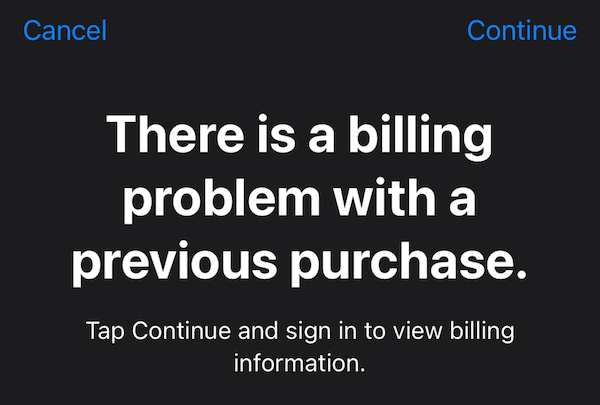
How to Troubleshoot iPhone Issue and Fix ‘There is a billing problem with previous purchase’ Error Message on iOS App Store
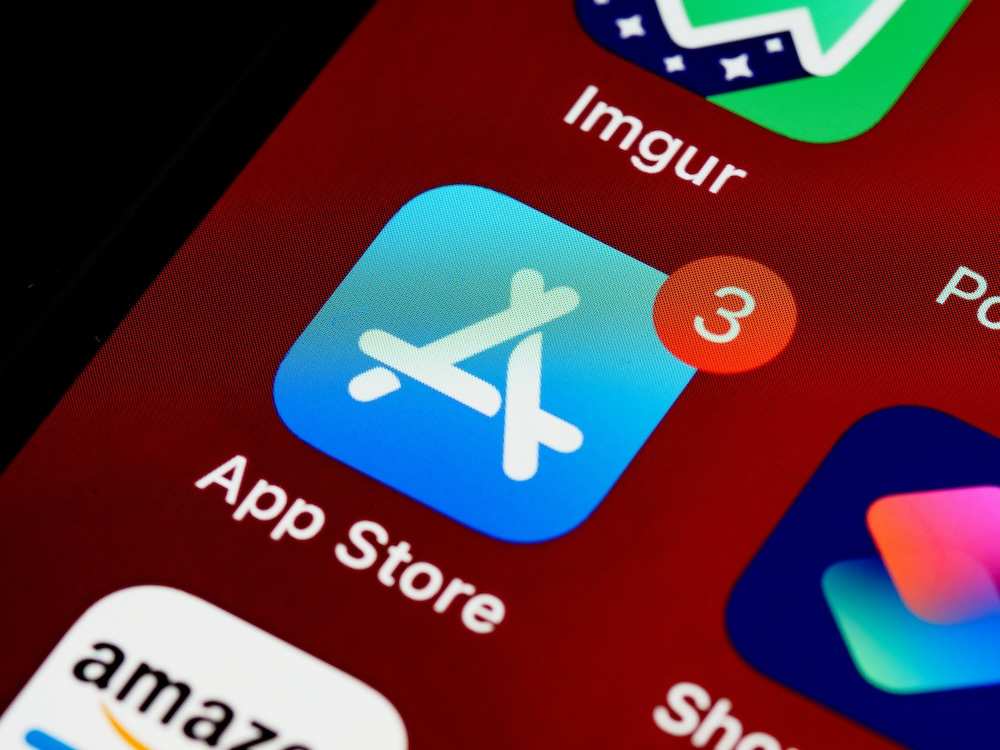
Step 1: Check Your Entire Purchase History, Girlie
Let’s start simple. Open up that App Store app and…
- Tap the profile icon in the upper right corner.
- Scroll all the way down until you see your Apple ID username or email.
- Select the option to access “Purchase History”.
- Peruse and scan the entire list of every app, song, movie or service purchase tied to your account.
Pay all lingering fees. Square up that business! This alone might nip your “previous purchase” issue right in the bud!
Step 2: Freshen Up Your Payment Method, Boo

Still seeing that stubborn error after handling any straggling payments? Ugh, now it’s time for the nuclear option – fully updating your payment METHOD attached to your Apple ID.
Here’s the sitch – often that “billing problem” error spews forth when your credit card or payment info is straight invalid or super outdated. Like I’m talking…you never updated your Apple account when your old card expired. Rude!
- Float your cute self to iPhone Settings > [Your Name] > iTunes & App Store
- Then tap on your Apple ID username and choose “Payment Method”
- Dig out a NEW, sparkling credit or debit card. Enter it!
- Try adding fresh and valid card deets – doing so will nicely reconnect your account’s billing and payments. So official!
Many times that annoying “previous purchase” screen is just Apple’s way of telling you your payment data is expired. Simply offering up new HOT digits should demonstrate you mean business when it comes to app downloads!
Step 3: Sign Out Then Sign Back In, Bish!
Okay okay, if adding new payment info STILL isn’t making that pesky error disappear, it’s time for the nuclear option. We gotta go in hard with a full sign OUT then sign back IN maneuever! Hoo baby.
- Roll up again to iPhone Settings > [Your Name] > iTunes & App Store
- Select your tempting Apple ID username
- Then in a moment of grim determination..sign all the way out girl!
- Next – time to tap Sign In and reenter your password. Auth back in!
This admittedly annoying sign out/sign in business often FORCES a full refresh of your Apple account. By reauthorizing your login, it will resync everything on the backend and hopefully resolve any glitches causing “previous purchase” drama!
Step 4: Call in the Pros, Honey – Contact Apple Directly!
Wow you’re still seeing the error message even after all that jazz? This issue must be super serious then!! Might be time to get Apple pros involved so they can dig into your account themselves. Here’s the plan:
- Locate Apple’s customer service number – 1-800-MY-APPLE
- Request billing support and clearly explain the error you’re getting + past steps tried
- Provide any details needed – account email, device types, payment history specifics
- See if the support rep can manually adjust account settings to banish your bug!
Getting official Apple folks on the case could illuminate more complex problems happening behind the scenes. And support can directly tinker with your account if necessary. So don’t be shy! Call them up and escape billing error hell.
BONUS Tips: Never Deal With This Again, Queen!
We’ve battled hard to fix the “previous purchase” beast once and for all! But prevention is also key for the future. Let’s chat pro tips to avoid repeat billing disasters:
- Set yearly reminder to update Apple ID payment method – avoid expired cards!
- Always record card expiration dates somewhere so they never lapse without your knowing
- Use auto-renewing subscription option for services when possible – prevents hiccups
- If your credit card ever gets lost/stolen, update your Apple ID info ASAP girly! Stay on top of it.
Let us know if you’re able to fix the issue somehow. Don’t forget to tell us what worked in the comments below!