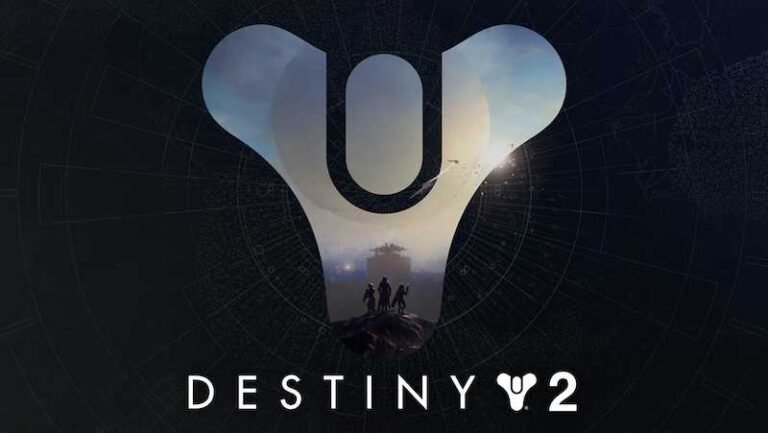How to Fix Playstation PSN Network Error Code 8002a548, WS-44949-0 or E-8210604A
Sony’s PlayStation is undoubtedly one of the best gaming consoles to date. Since its launch, it has amassed a colossal following in different parts of the world.
However, even such an established brand still experiences some issues now and then. Several users have reported encountering some error codes while using the PlayStation Network or PSN, including 8002a548, WS-44949-0, and E-8210604A.

To save you from the trouble, here are the things you can do when you encounter these errors the next time you use your PlayStation 4 or 5 devices when accessing the PSN Network or PlayStation Plus service.
Troubleshooting and Fixing PSN Network Error Code 8002a548 on Sony PlayStation Consoles
The error message that goes with this problem is “An error has occurred. You have been signed out of PlayStation Network (8002a548).”
- Update your PSN console to the most recent firmware version.
- Power cycle both your router and PSN console.
- Check the speed of your internet connection.
- Use a wired internet connection.
- Try to connect to a different internet connection.
- Get in touch with the PlayStation support team to seek further assistance.
Fix PSN Network Error Code WS-44949-0 on PS4 or PS5
The error code WS-44949-0 on PSN Network means that the action is restricted at the moment. It comes with the error message “This account cannot be signed into on this PS4. (WS-44949-0)” on your PS4 or PS5 console. To fix this issue, you can try to use a web browser to sign in to Account Management. See to it that the email address or sign-in ID and password you’re using are correct. If the error code persists even after you do these, you might want to try to sign back in again after 24 hours.
How to Fix PSN Network Error Code E-8210604A with PlayStation Plus

The PSN network error code E-8210604A is a problem you may commonly encounter every time you buy or renew your membership to PlayStation Plus. This can be very annoying to see whenever you’re trying to make a purchase. You might see this cryptic yet simple error message “An error has occurred. (E-8210604A).” Follow the tips below to fix this error code:
- Change the email address linked with your profile in PlayStation. Doing so is often enough to fix account-related concerns that might cause the error code.
- Check your PlayStation account if the error code showed up with payment. You can edit or check your debit or credit card details by going to Settings. Select Account Management, choose Account Information, and click Wallet. Take note that deleting or registering your card details several times within a short period might get you blocked from adding payment details. Just try again later if this happens.
- Confirm the status of PlayStation Network or PSN. The reason why the error code is showing up is because the server is undergoing maintenance.
- Power-cycle your router to help you establish a faster internet connection that might be able to help get rid of the error code.
- Another effective, common, and easy way to fix the error code is to reset the password for your PSN account using your PC or phone browser.
- Sign out and sign back into your PlayStation Network account.
Wrapping It Up
PSN Network error code 8002a548, WS-44949-0, and E-8210604A can be easily resolved with just a few simple steps. If you ever find yourself faced with any of these error codes, don’t forget to go back to this article and follow the steps listed above.