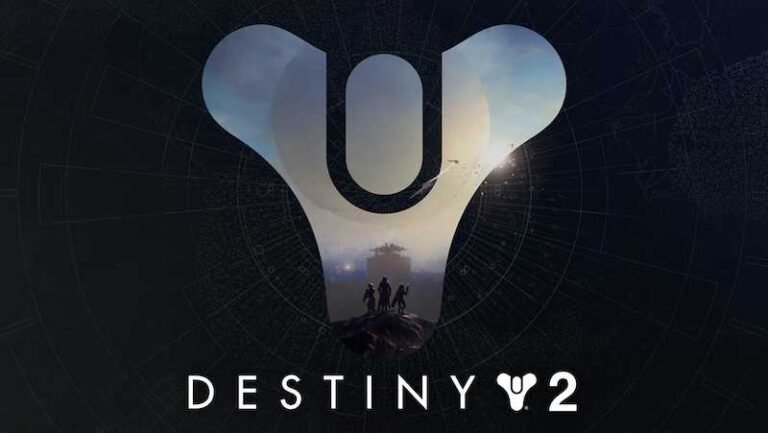How to Fix Twitch Error Code CE-35340-5, CE-35327-0 or 77b8c8a0 on PS4
We know how frustrating it can be when you’re all set for a gaming session on Twitch, and then those pesky error codes pop up on your Sony PlayStation 4 game console. But don’t worry; we’ve got your back. Let’s dive into understanding these common Twitch error codes on PS4 device and how to get your game back on track.
Troubleshooting and Resolving Error Code 77b8c8a0 on Twitch App for PS4 Console

So, you’ve encountered the error code 77b8c8a0. This one usually shows up when there’s some issue with the Twitch app on your Sony PS4 device. But don’t fret; we’ve got some solutions lined up for you. The error message might look like “Uh Oh… There was a problem connecting to Twitch. 77b8c8a0 6ADBFDOD.”
Firstly, try giving your PS4 a quick restart. It’s like giving your console a short nap; it often wakes up without the error.
If the restart didn’t work, it’s time to do a bit of cleaning. Clearing your cache or app data on your PS4 can often help resolve this error. It’s like giving your console a fresh start.
And if all else fails, it might be time to uninstall and reinstall your Twitch app. Yes, it’s a bit of a hassle, but sometimes, it’s the only way to get things working again.
Recap for Error Code 77b8c8a0
- Restart the PS4
- Clear cache or app data
- Reinstall the Twitch app
How to Fix Twitch Error Code CE-35327-0 on PlayStation 4 Device
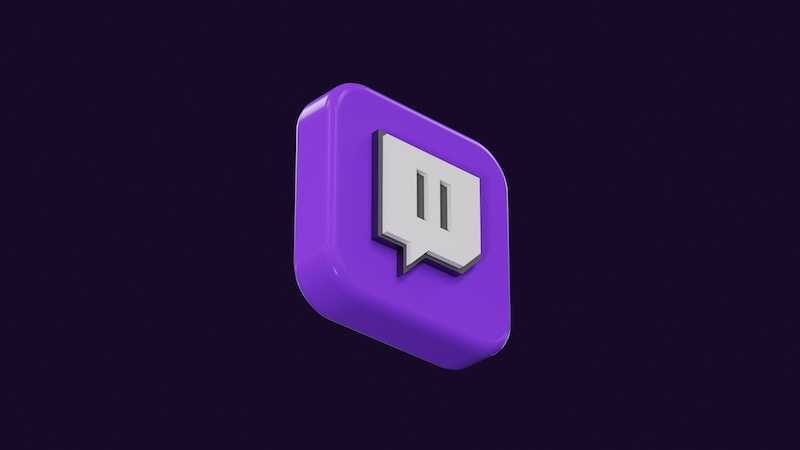
Next up is the CE-35327-0 Twitch app error. This one can be a bit tricky, but we’ve got some steps you can follow on your PS4 console. You might see this error message pop-up on your screen “This feature is temporarily unavailable. Please try again later. (CE-35327-0).”
The first thing you should do is, check the status of PlayStation’s servers. If there’s a larger issue at hand, this will help you identify it.
If the servers are all good, try re-logging into your PSN account. Sometimes, a simple log out and log back in can do the trick.
Still no luck? Give your PS4 a restart. It’s a tried and true method that can often help resolve the error.
If the error persists, it’s time to check your network connection. A stable connection is key for a smooth gaming experience.
If you’re still stuck, try updating your game or PlayStation’s software. Keeping things updated can prevent a lot of issues.
And in some cases, you might need to reinstall the game. It’s a last resort, but sometimes it’s necessary.
Recap for Error Code CE-35327-0
- Check PlayStation’s servers
- Re-log into PSN account
- Restart the PS4
- Check network connection
- Update the game or PlayStation
- Reinstall the game
Fixing Twitch Error Code CE-35340-5 on Sony PS4 Game Console
And finally, we have the CE-35340-5 PS4 error when using the Twitch app. This one can be a bit of a pain, but we’ve got you covered. The error message might say “Cannot connect to the server (CE-35340-5).”
First, try signing out and back into YouTube or Twitch on your PS4. It’s a simple step, but it can often be effective.
Next, if you’re using YouTube, ensure the live stream feature is enabled. This can often help resolve the issue.
And lastly, if you’re on Twitch, try activating two-factor authentication. It’s an extra step, but it can make all the difference.
Recap for Error Code CE-35340-5
- Sign out and back into YouTube or Twitch
- Enable live stream feature on YouTube
- Activate two-factor authentication on Twitch
Hopefully, these solutions were the perfect fixes for your PS4 issues on Twitch. Nothing is worse than having something get in between you and the games you love. If you’re still having these problems, go ahead and do a clean reinstall and that should get you back on track.