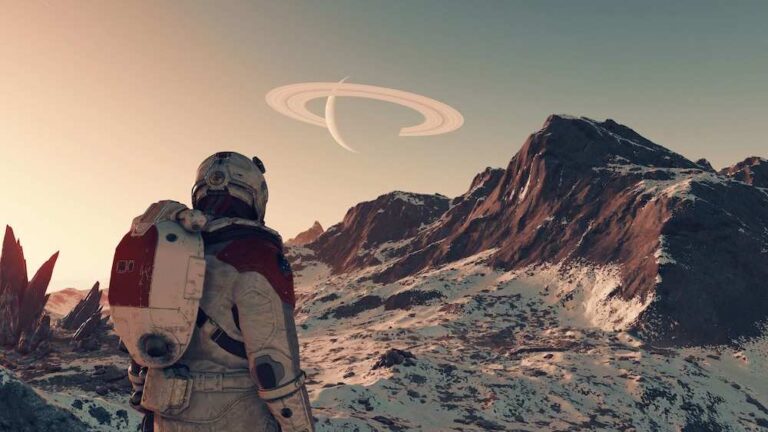Fix HBO Max Subtitles Placement Too High & Overlapping Issues on Xbox or Other Devices
Subtitles are like a godsend when you’re watching your favorite series or movie on HBO Max, now simply called MAX. As streaming services become more popular by the day, closed captions or subtitles eliminate worries during your watching experience.
However, if the subtitles are too high or overlapping on your Xbox One gaming console or another streaming device, things can easily get annoying. As of writing, the HBO Max team has acknowledged the issue with the positioning of subtitles and stated that they are in the process of fixing the issue.

How to Troubleshoot and Fix HBO Max or MAX Subtitles Positioning Too High & Overlapping on Xbox Console or Other Streaming Devices
While there are no specific solutions provided for the problem, there are a few things you can do to try to solve this frustrating problem.
Check the Server Status of HBO Max
The streaming service won’t behave as it is meant to if the servers of HBO Max are down. Go online to check the status, whether the service, in general, is not operating or it’s a localized problem in your area. For cases like this, you don’t have much choice but to wait for the servers to be up and running again.
Confirm the Settings for Subtitles and Captions on your MAX App

See to it that your subtitles are enabled. Choose Caption Settings that resemble while streaming. Choose English, followed by Original, and then English CC. Once you’re done, refresh the video.
The process will turn the subtitles on and start streaming these together with the audio. It’s all too easy to forget to choose the CC button, particularly when swapping between different streaming platforms. However, it won’t be enabled automatically on another even if you enabled it on one.
Check the Ping Response
Although HBO Max can only stream videos if there is a stable internet speed, a quick response time to your device from the server is also necessary. The response time is known as ping. Running a speed test will let you determine the upload and download speeds and the overall ping in milliseconds.
Clear App Cache
Try to clear the app cache if you’re using your iPad or mobile device when streaming on HBO Max. This is similar to clearing a web cache. Although the specific approach may differ depending on your device, all of them follow the same basic process.
To clear the cache on your HBO Max app on Android, choose Clear Data followed by Clear Cache. Meanwhile, while iOS users can clear the cache of a specific app, you can simply delete the app and install it again to get the same result.
Disable VPN Service when Using One
While a Virtual Private Network or VPN offers some sense of security when accessing sensitive data or browsing the web, there are instances when it can interfere with some streaming services. Although a VPN lets you access programming from certain regions, you need to disable it when streaming if you encounter too high or overlapping subtitles. Turning the VPN off is sometimes all it takes to fix the issue.
Reboot your Xbox Console
Turning off your Xbox or other device and turning it on back again is sometimes all it takes to fix most issues, including those related to subtitles. A quick and simple power cycle can address many glitches so you can continue enjoying your favorite content.
Don’t let those subtitle issues ruin your streaming experience on HBO Max. The simple tips above may be all it takes to fix most problems.