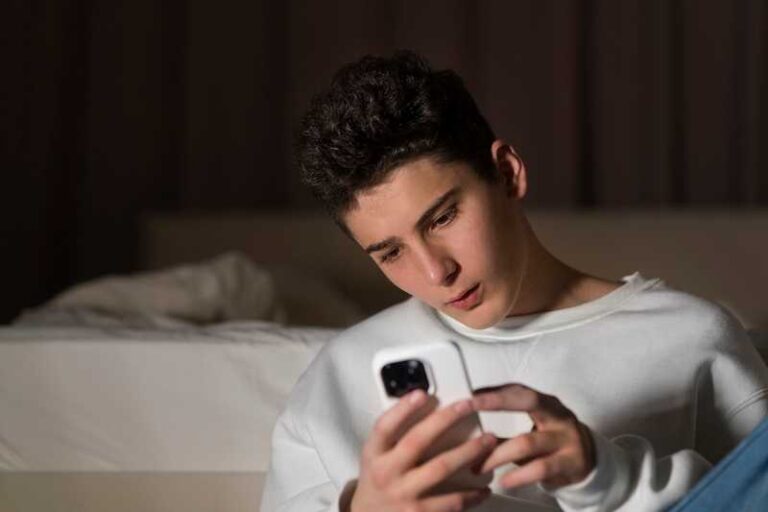How to Fix Pairing Failed Error Message when Adding a Device on Garmin Connect App
Seeing a “Pairing Failed” error message when trying to add, pair and connect your Garmin watch or fitness tracking device to the Garmin Connect app? Don’t sweat it, this is a common Bluetooth pairing problem that can be fixed with a few simple troubleshooting steps.
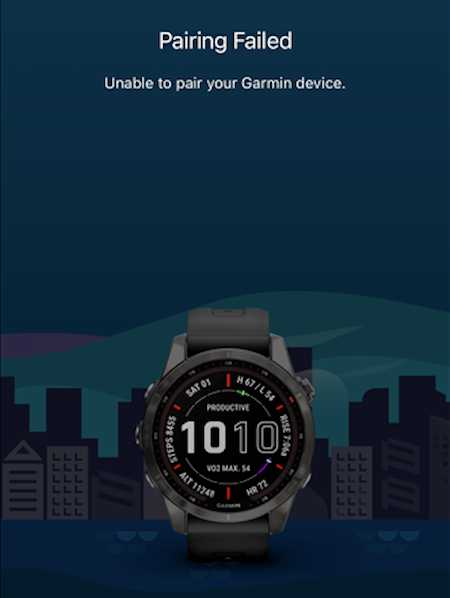
Follow this guide to get your Garmin device paired so you can start syncing health and fitness activities data with the Garmin Connect app on your phone or tablet.
How to Troubleshoot and Fix Pairing Failed Error Message when Adding a Watch or Tracker Device on Garmin Connect App
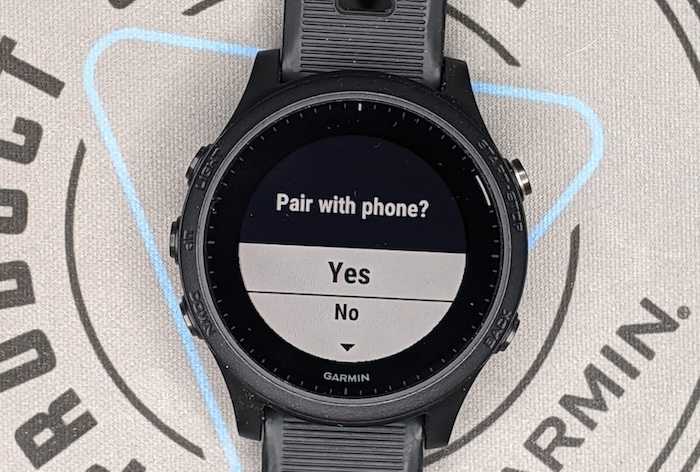
Try Pairing the Device Again
When the “Pairing Failed” message pops up, the very first thing to try is pairing the device again. Select the option on your phone to retry the pairing process.
Sometimes there was just a random hiccup that will be resolved on a second connection attempt. Make sure Bluetooth is enabled on your phone before retrying.
Restart the Garmin Device and Your Mobile Device
If retrying the pairing doesn’t work, the next step is to restart both your Garmin device and your mobile device. Start by powering off your Garmin completely, wait 30 seconds, then power it back on.
Once your Garmin is restarted, also restart your smartphone or tablet. This clears out any software glitches that may be interfering with Bluetooth connections.
After both devices are restarted, attempt to pair them again through the Garmin Connect app. Many times this simple reboot fixes connectivity issues.
Verify Bluetooth Settings on Your Mobile Device
It’s important to double check that your phone or tablet’s Bluetooth settings are properly configured:
- Bluetooth is turned on
- Visibility is enabled so other devices can detect your mobile device
- Old paired devices you no longer use have been forgotten/unpaired
Resetting network settings on your iPhone or Android can also help resolve glitchy Bluetooth problems.
Remove and Re-Add the Garmin Device in the App
If your Garmin device was previously connected but now shows the pairing failed error, try removing it from the Garmin Connect app.
Go to the app settings and find the option to forget or delete the device. Then go through the pairing process again from the beginning. Clearing out and re-adding it often fixes connection issues.
Update Software on Mobile Device and Garmin
Having the latest software on both devices is important for maintaining compatibility between Garmin devices and the Garmin Connect app.
On your phone or tablet, go to the app store and check for any pending Garmin Connect app updates. Install them.
Also check your Garmin device for software updates in the settings. Keep firmware updated to the newest version available.
Try Pairing Near Your Mobile Device
When connecting any Bluetooth devices, it’s best if the phone and accessory are in close proximity, within 33 feet.
If you’re trying to pair from across the room, the connection may fail. Move the Garmin and phone closer together and try again for better results.
Reset Network Settings on Your Mobile Device
On iPhone, go to Settings > General > Reset > Reset Network Settings to refresh all network connections. On Android, go to Settings > System > Reset Options > Reset Wi-Fi, Mobile & Bluetooth.
Resetting can clear out any corrupted settings that may be preventing your device from pairing properly.
Contact Garmin Customer Support
If you still can’t get your Garmin to pair after trying all the above, it’s time to contact Garmin’s customer support team. Explain the issue you’re seeing and they can offer additional troubleshooting tips.
They can also confirm whether it’s an isolated pairing problem or a wider issue affecting multiple devices. Provide the brand, model number, and software version of your Garmin device.
Try Pairing with a Different Mobile Device
As one last test, attempt to pair your Garmin with a completely different smartphone or tablet. This helps determine whether the issue lies with the Garmin device or with your original mobile device.
If it pairs fine with the other device, then there’s likely an incompatibility problem with your phone or tablet that may require tech support from the manufacturer to sort out.