Fix ‘This Accessory May Not Be Supported’ Error on iPad or iPhone
You plug in your headphones. You plug in your charger. Then, to your dismay, those dreaded words iOS errors pop up: “This accessory may not be supported.”
Another tech glitch to deal with on iPhone and iPad Apple devices. But no worries – this blog post will walk you through everything you need to know to banish that pesky alert for good!
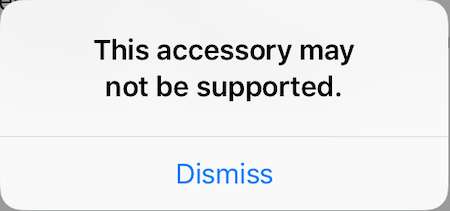
First, Don’t Panic!
It’s annoying. It’s inconvenient. But an unsupported accessory iOS alert on your iPhone or iPad isn’t dangerous. Your device or accessory likely just needs a reboot, cleaning, or firmware update. With some detective work, you’ll sleuth out the issue.
When Lightning Bolts Go Awry
- What causes the unsupported accessory alert?
- Why does my iPhone accuse perfectly good Apple accessories of not playing nice?
- Is my device broken? My accessory broken? Both?!
How to Fix ‘This Accessory May Not Be Supported’ Error Message when Using iPad or iPhone
Take a deep breath. In most cases, it’s just a hiccup in communication between your iPhone/iPad and the accessory. The Lightning port acts as interpreter between the devices – but sometimes there’s a bad translation!
Step 1: The Ol’ Unplug ‘n Replug

- Disconnect the accessory
- Wait 10 seconds
- Reconnect
Give your iPhone or iPad a chance to fully reset its connection. If the alert disappears – congrats! You fixed it with a simple unplug and replug.
Step 2: The Power Down and Power Up
- Hold down power button until “slide to power off” appears
- Power device completely off
- Wait 30 seconds
- Power back on
Restarting your iPhone or iPad essentially gives the device a fresh start, clearing any glitches that might cause accessory issues.
Step 3: The Case of the Grungy Plug
- Check Lightning port and headphone jack
- Check accessory connectors
- Carefully clean out dirt/debris with brush, toothpick, can of air
Dust bunnies and pocket lint can prevent accessories from properly connecting. Be gentle, but give those ports and plugs a good scrubbing.
Step 4: The Accessory Lineup
- Borrow accessories that you KNOW work properly with your model
- Test to see if same error pops up
This helps you sniff out whether the issue stems from your device itself or the janky accessory triggering alerts. Process of elimination, baby!
Still Seeing Errors? Here Are The Last Ditch Efforts!

- Update iOS software
- Update accessory firmware
- Inspect accessory for damage
- Contact Apple Support
Updating and damage inspection takes things to the next level. If you still can’t use the accessory, it likely needs replacement. And Apple geniuses can offer more insight!
With a few troubleshooting tips up your sleeve, “This accessory may not be supported” doesn’t have to ruin your day! First line of defense is an unplug, power cycle, and clean. Beyond that – firmware fixes, accessories swaps, and pros can lend a hand. You’ve got this!






